Top 3 Ways to Reset SQL Server Password Quickly
Problem:
“Yesterday I tried to start my Microsoft SQL server, but I am totally unable to do so. Because, unfortunately I forgot SQL server password. Thus, I want my password get back, can you please suggest me any method om how to reset SQL Server password ? Thank you so much!!”
Solution:
Have you also forgotten your SQL Server Database password? In such situations, users mainly uninstall the SQL Server as they think this is the only option left. But is it the only way to make database access?
Uninstalling SQL Server to get in to the database is not an option, users must know what are the possible ways to reset SQL Server password. This article is for those users who thinks uninstalling SQL Server is the way to make database accessible if they have forgot Here, we will discuss different methods to reset SQL Server password of 2017, 2016 & below version.
To reset SQL Server sa password we have three different method to changes SQL Password : Using Windows Authentication, Using Command Prompt & Using Single User Mode or using an alternate approach
In the upcoming section, we will discuss a simple way to reset password of SQL server 2017, 2016 & below version in an effective way.
Reset SQL Server Password Effectively - Manual Approach
Sometimes users forget the password and hence unable to start their SQL server. So, to get rid of issue and make database accessible, users reset SQL Server password. Here you just need to follow below mentioned steps:
Approach 1: Change SQL “SA” Password using SSMS
Step 1: First, you have to launch MS SQL Server Management Studio Express. Keep in mind that you must choose the desired Windows platform.
Step 2: Start the application, and select the authentication mode named as “Windows Authentication”.
Step 3: Now, hit on Connect and go to Security and then Logins folder, which is spotted on the left side of Window. Moreover, right-click on SA and select properties.
Step 5: Now, users can change that password with the complex one.
Step 6: Be sure that MS SQL server permits the “System Administrator” to get connected and have enough permissions. Select Status and Grant & Enabled option in the right corner of the Window.
Step 7: Click OK button and close the Microsoft SQL Management Studio Express application.
Approach 2: Reset SQL Server Password via SQL Script
Step 1: Launch the SQL Server Management Studio application.
Step 2: Open the new query box.
Step 3: Now, simply copy and run the below command:
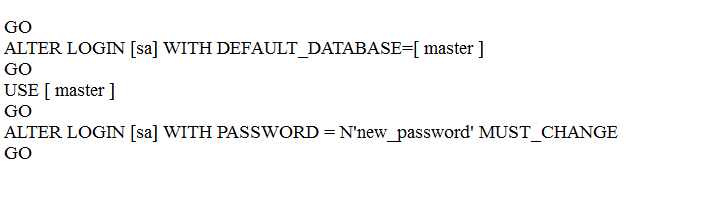
Step 4: Finally, “new_password” is the recode that you can use for the System Administrator account.
Approach 3: Change SQL Server Password using Third Party Solution
Manual process is quite time-consuming and long procedure to execute. Thus, users can go for a reliable third-party tool such as SQL Password Recovery Tool. With this utility, users can reset user and SA password from MS SQL server without any data loss. It is capable enough to repair and reset password of any length without any inconvenience. The software gives you an option to create New password.
Here are some unique features of this tool which are listed below:
- Reset User and SA password simultaneously from MS SQL Server
- Facility to set a new password within SQL Password Recovery tool
- Compatible with all SQL version of Windows 10 and all below version
- No need to install Microsoft SQL Server to reset the SA password
Reset SQL Server Password - Working Steps
- Step 1: Launch SQL Password Recovery on your system
- Step 2: Now, browse the “Master.mdf” file to reset SQL Server password
- Step 3: Here, you can also preview users login detail. Choose the user name whose password you need to change after, & click Reset button to complete the procedure.
- Step-5 You can set new Password of SQL Server. Confirm it and Click Ok.

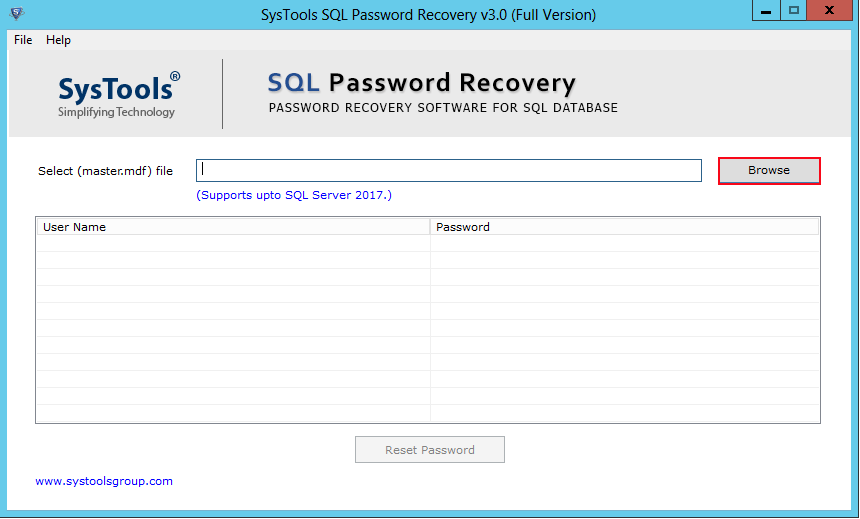
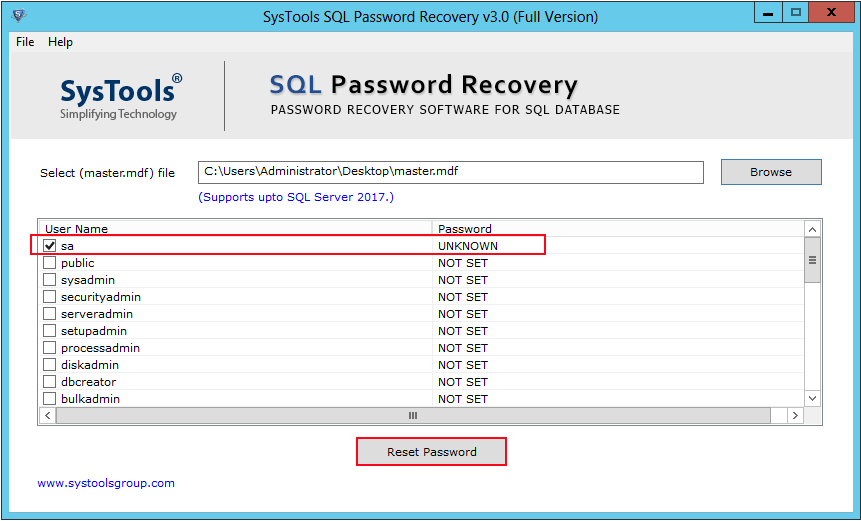
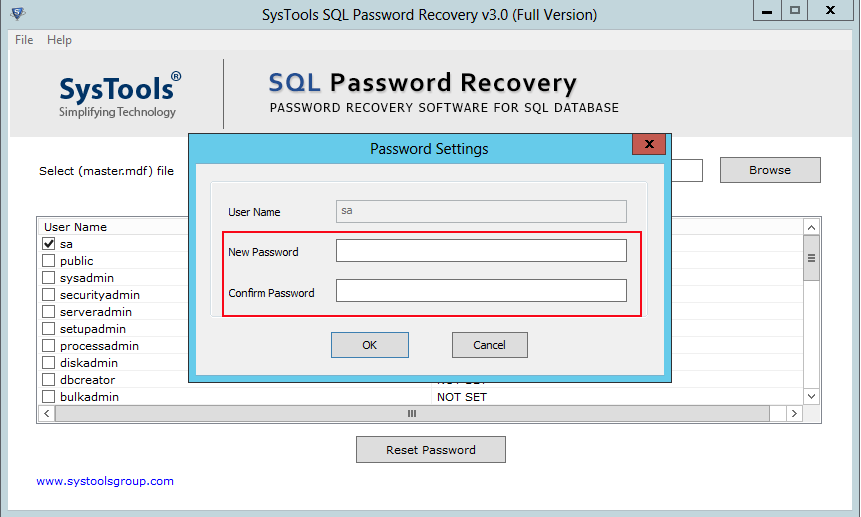
Conclusion
Sometimes users stuck in a tiresome situation to access the database as they forgot their password. Here, in this blog, we have discussed both manual and automated approaches to reset password of SQL server 2017 & below versions effectively. However, the manual methods have some constraints that may affect the whole process. Thus, it is better to go with a professional solution such as “SQL Password Recovery” software. Moreover, with the help of this tool users can reset their SQL server SA password without any hassle.